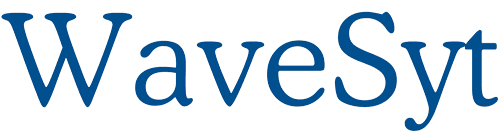Creating a website might seem like a difficult process, especially if you are unfamiliar with the technical side of things. However, the beauty of WordPress is that it simplifies so many parts of website creation, even for beginners. With its user-friendly interface, customizable themes, and numerous plugins, you can create a functional and appealing website without knowing how to code.
In this step-by-step guide, we’ll cover everything you need to know, from choosing a hosting plan to launching your WordPress site. Whether you want to start a personal blog, build an online portfolio, or create a business website, this guide will help you set up your site quickly and efficiently. However, you may find two different WordPress websites. One is WordPress.com and the other is WordPress.org. These two are quite the same, but at the same time, totally different in terms of both the features and limitations. We’ve an article on WordPress.com vs WordPress.org. You can check it for more details. In this article, we’ll talk about WordPress.org.
How To Build A WordPress Site: A Step-by-Step Guide
1. Choose The Right Hosting Plan:
Before you can build your website, you need a reliable hosting provider. Hosting providers offer different plans based on your needs and budget.
| Hosting Plan | Best For | Key Features |
|---|---|---|
| Shared Hosting | Beginners & small blogs | Affordable, easy setup, shared server resources |
| VPS Hosting | Growing websites & businesses | Dedicated resources, better performance |
| Cloud Hosting | High-traffic websites & eCommerce | Scalability, fast speeds, enhanced security |
Tip: Shared Hosting is a great choice if you’re starting. It’s budget-friendly and provides everything you need to get your WordPress site up and running.
2. Registering a Domain Name:
Your domain name is your website’s online address (e.g., www.example.com). Go to your domain registrar’s page (e.g., Namecheap, GoDaddy, Dynadot, etc.)
- Check if your desired domain name is available.
- Choose a domain extension (.com, .net, .blog, etc.)
- Complete the registration process and purchase your domain.
Domain Name Tips:
- Keep it brief: Short names are easier to type and remember.
- Avoid numbers and hyphens: They can be confusing and lead to errors.
- Pick relevant words: Choose a name that reflects your content, like “PlantTour.com” for a gardening site.
- Choose the right domain extension: While .com is standard, alternatives like .net, .org, .blog, or .store can work depending on your site’s theme.
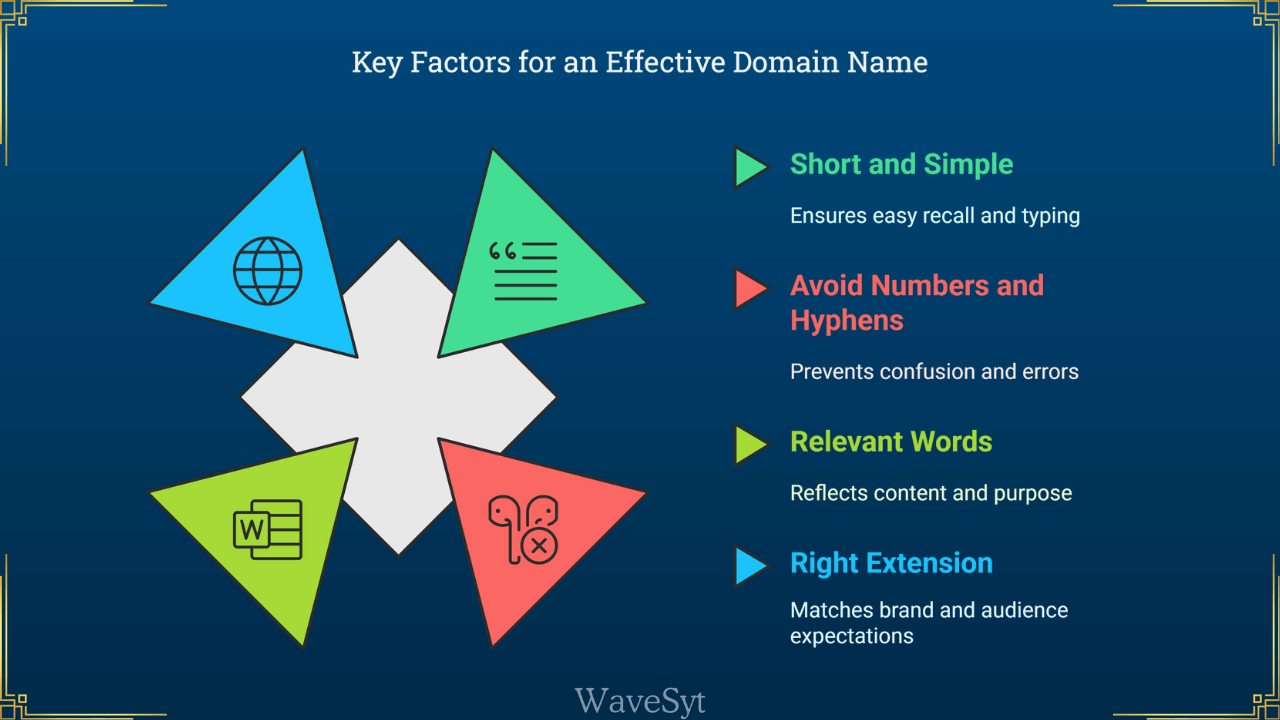
3. Setting Up Your Hosting Account:
It’s time to create your hosting account. Now go to your preferred hosting provider’s site (e.g., Hostinger, Bluehost, Siteground, Chemicloud, Cloudways, etc.)
- Choose your hosting plan and proceed with payment.
- Verify your email and log in to your dashboard.
- Enable Two-Factor Authentication for added protection.
4. Install WordPress:
WordPress is one of the most popular content management systems (CMS), powering around 40% of websites. It is popular due to its ease of use, flexibility, and a wide range of tools that cater to users regardless of their technical expertise.
- Log in to your Hosting dashboard.
- Simply go to the Website section (it can be different in your case based on the hosting provider)
- Select WordPress from the list of applications.
- Fill in the details: Site title, admin username, password, and email.
- Click Install and wait a few minutes.
After installation, you can access the dashboard of your WordPress site by visiting: example.com/wp-admin. Enter your username and password, and it’ll be redirected to your WordPress site dashboard.
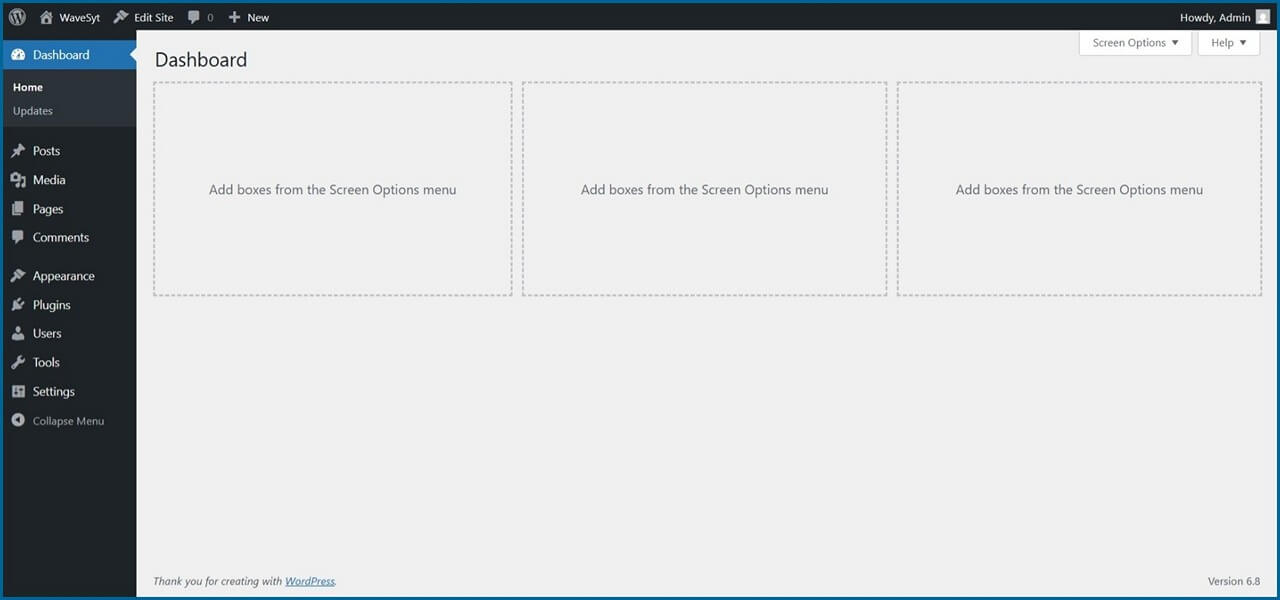
5. Choose a Theme or Design:
Your WordPress site’s theme is like its outfit – it shapes your content’s look and feel. Whether you’re aiming for sleek and professional or fun and creative, the right theme sets the tone for your visitors’ experience.
- Go to Appearance > Themes in your WordPress dashboard.
- Select Add Theme and browse free and premium themes.
- Choose a mobile-responsive and SEO-friendly theme.
- Click Install and then Activate the theme.
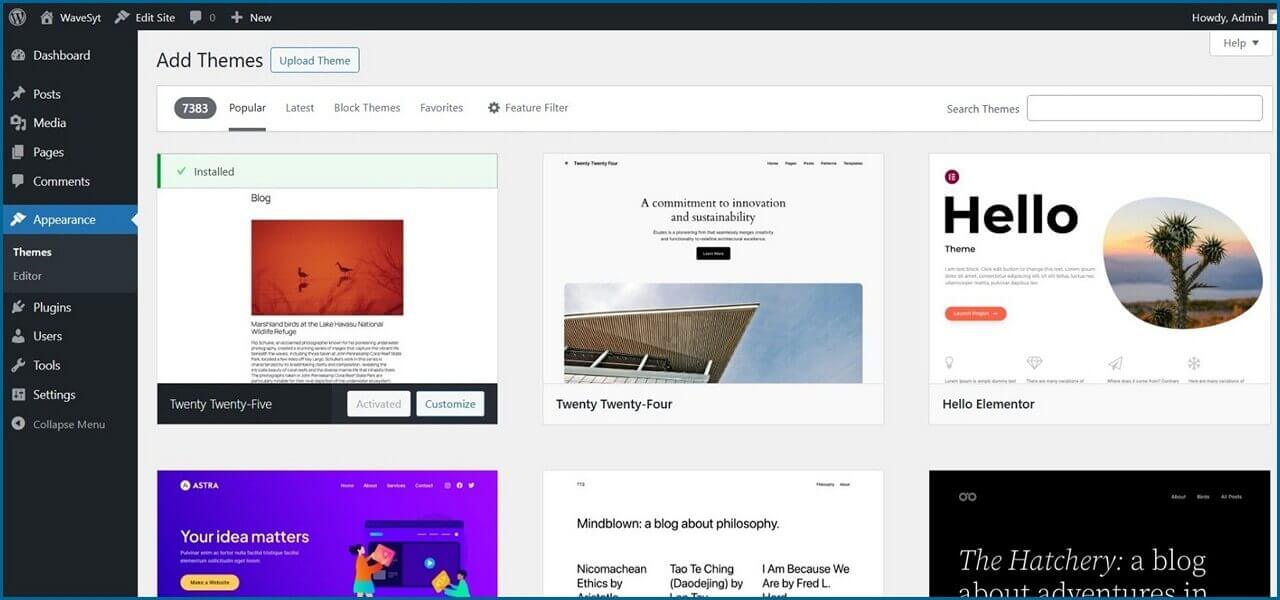
Where to Find Themes:
- WordPress Theme Directory: Packed with thousands of free themes that you can search and install directly from your WordPress dashboard.
- Theme Forest: A go-to for premium themes with more advanced features. Prices usually range from $30 to $100 (approx. ₹2,500 to ₹8,000), but you often get extra perks like support and updates.
Choose The Right Website Theme:
- Responsive Design: Make sure your theme works well on smartphones and tablets. More than half of your visitors might be on their phones!
- Customisation Options: Look for themes that let you easily tweak colours, fonts, and layouts without needing a developer.
- Fast Loading Speed: A slow site can drive visitors away. Choose a theme known for efficient coding.
- Support and Updates: Premium themes often come with dedicated support and regular updates, which can be worth the investment.
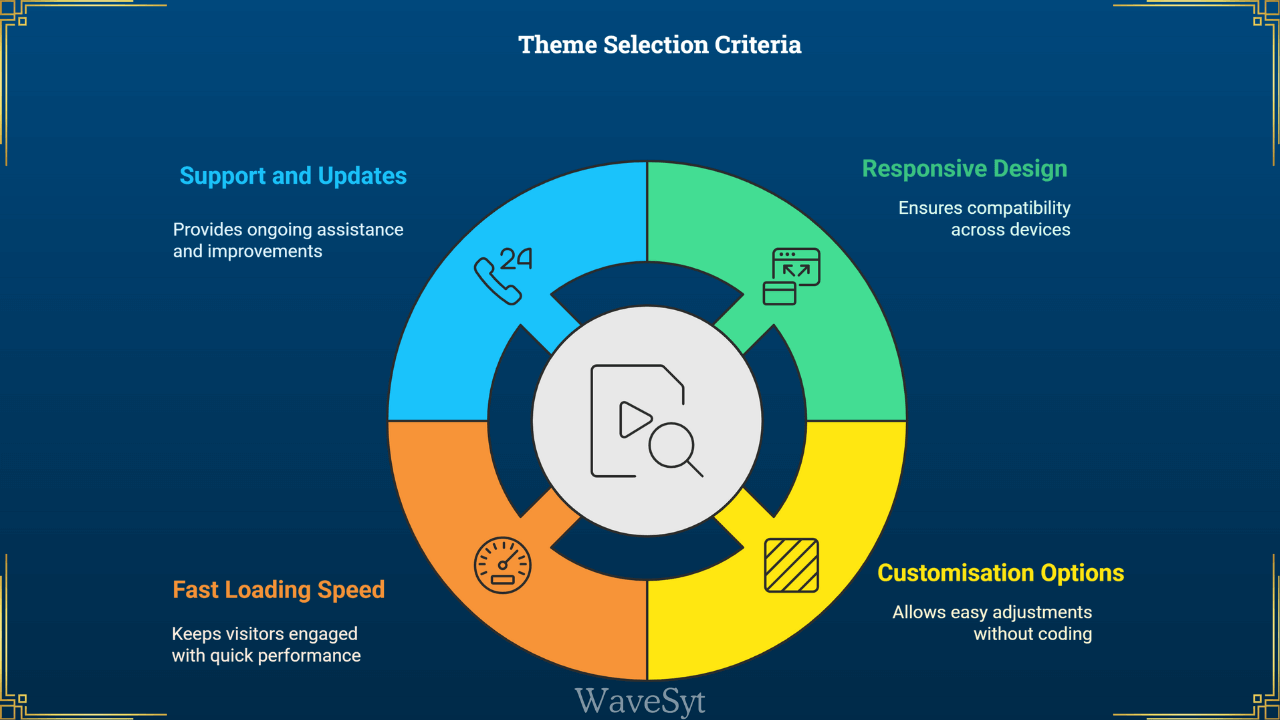
Customising Your Theme: Once you’ve picked a theme, have fun making it your own. Change the colour scheme, adjust fonts, and test out different layouts – all without touching a line of code. Modern themes simplify customisation, so your site reflects your personality or brand.
6. Set Up SSL for Security:
Have you ever noticed the little padlock icon next to a website’s URL? That’s thanks to an SSL certificate (Secure Sockets Layer), which secures your site’s connection with visitors. If your URL starts with “https://” instead of just “http://,” you’re covered!
Most hosting providers offer a free SSL certificate as part of their package, so make sure to check if yours does. If not, you can grab one for free from providers like Cloudflare. Activating SSL is usually a quick process that involves a few clicks in your hosting dashboard.
Quick Tip: Once your SSL is activated, test your WordPress site to make sure all pages are showing “https://” to avoid mixed content warnings.
7. Add Plugins for Extra Features:
Think of plugins as the add-ons that give your WordPress site superpowers. Want to improve SEO, add a contact form, or boost security? There’s a plugin for that – no coding needed.
To install a plugin:
- Go to Plugins > Add New in your WordPress dashboard.
- Search for the plugin name.
- Click Install Now, then Activate.
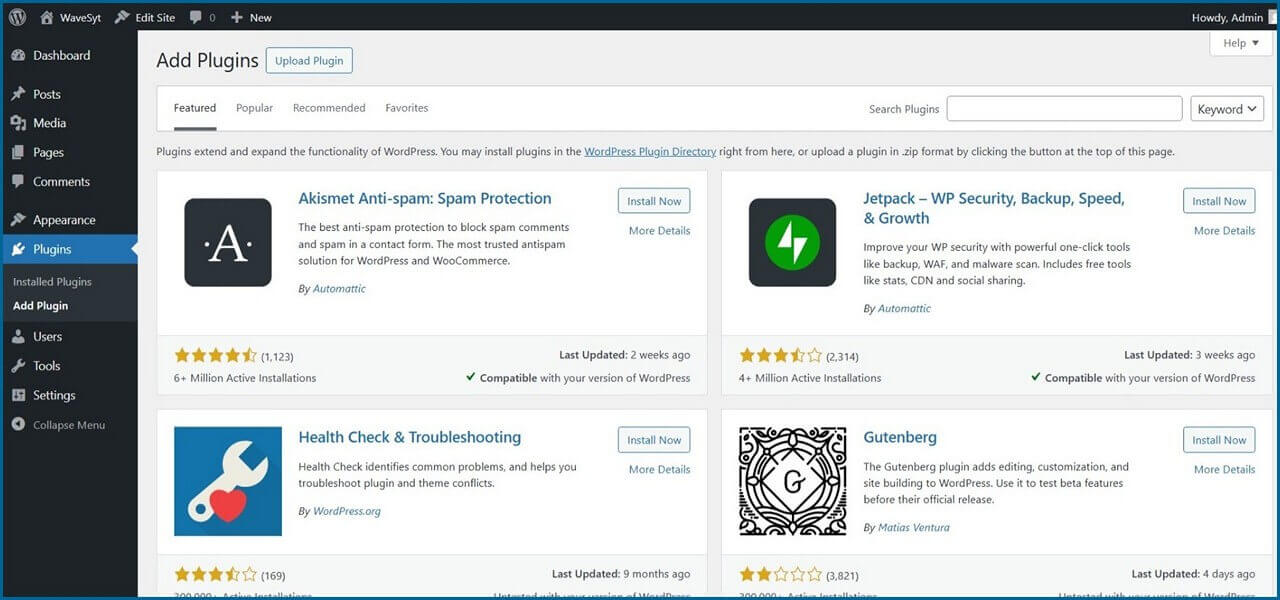
Must-Have WordPress Plugins:
- Cache Plugin: Speed up your WordPress site with plugins like WP Super Cache or LiteSpeed Cache. After activation, enable caching and configure settings to optimise site performance. Such plugins can save static versions of your pages to reduce load times.
- SEO Plugin: Tools like Yoast SEO or Rank Math help you optimise your pages and posts so search engines can find you easily.
- Security Plugin: Keep your WordPress site safe from hackers and malware with options like Wordfence or Solid Security (Formerly, iThemes Security)
- Backup Plugin: Ensure your data is safe with plugins like UpdraftPlus or BackWPup. These back up your WordPress site regularly, so you can restore it if something goes wrong.
Tailoring Plugins to Your Needs:
Depending on what you want your site to do, you might also consider plugins for:
- Social Sharing: Encourage readers to share your content with plugins like Shareaholic or Social Snap.
- Analytics: Understand your traffic better with Google Site Kit.
- Contact Form Plugin: Let visitors reach out through forms built with Contact Form 7 or WPForms.
- E-commerce: If you’re setting up a shop, plugins like WooCommerce make it easy.
Pro Tip: Don’t overload your WordPress site with plugins. Overloading can slow down your site and cause conflicts. Choose only what’s essential and test them one by one.
8. Publish Content and Go Live:
Now comes the fun part – filling your WordPress site with content and launching it for the world to see! This is where your ideas, products, or services come to life.
Essential Pages to Include:
- Home Page: The main landing page that introduces visitors to your site.
- About Page: A page that tells visitors who you are, your mission, and what your site offers.
- Contact Page: A page with your contact details or a contact form for visitors to get in touch.
- Privacy Policy: A page that outlines how you collect, use, and protect visitor data (important for legal reasons).
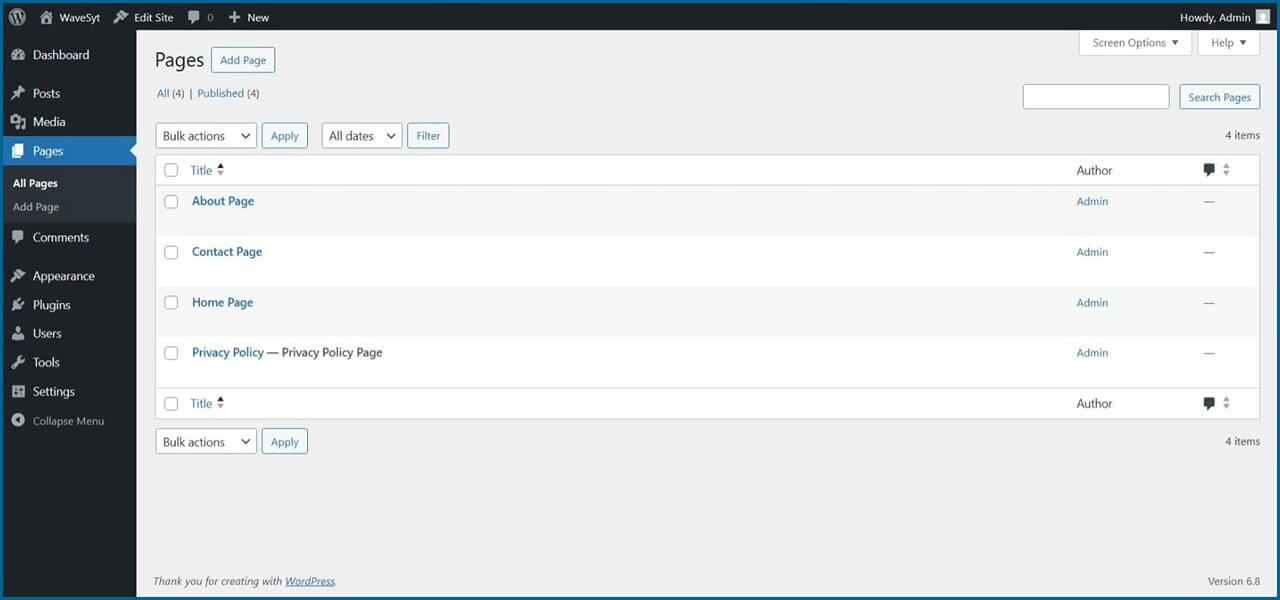
- Terms and Conditions: A page that sets the rules for using your site, often needed for e-commerce or membership sites.
- Blog Page: If you run a blog, this is where your posts will be displayed.
- Services or Products Page: If you’re offering something for sale, this page showcases what you’re selling.
- Testimonials Page: A page highlighting customer or client reviews to build credibility.
Tips for Creating Great Content:
- Keep It Clear and Engaging: Write in a friendly, easy-to-read style that matches your audience. Use short paragraphs, headings, and bullet points to keep things simple.
- Add Visuals: Images, videos, or infographics can make your site more appealing and help explain complex ideas. However, do not just grab any image or media from anywhere and paste it on the blog post. If those media files are under the protection of copyright licenses, then you may face legal problems.
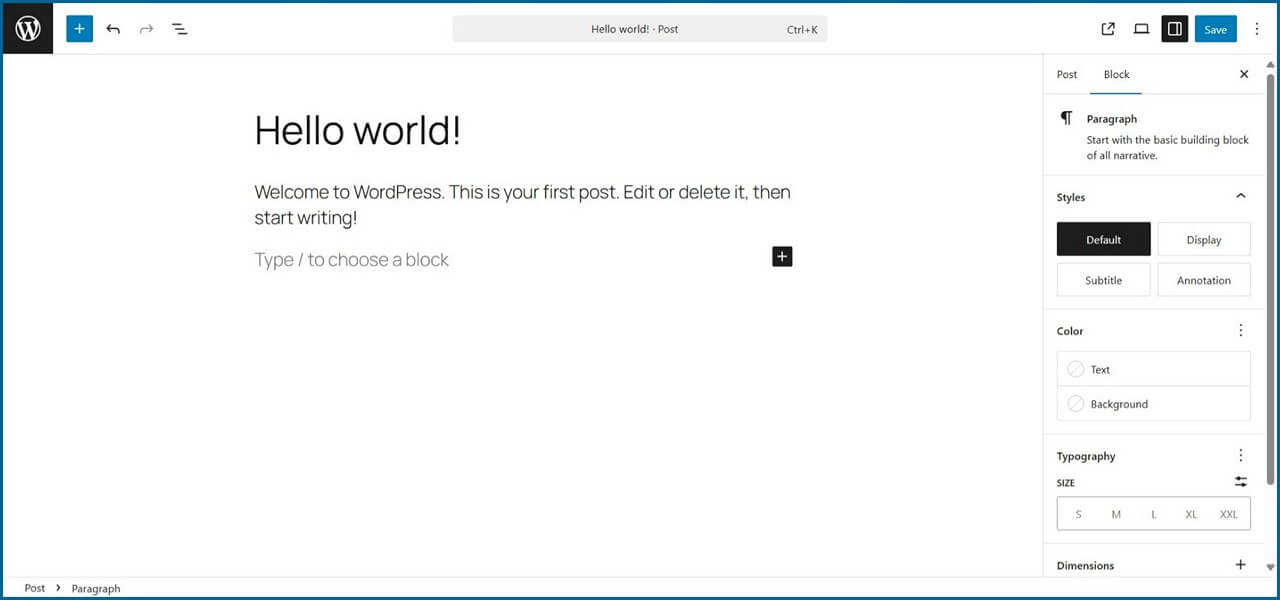
- Stay Consistent: Post regularly to keep your site fresh and give visitors a reason to come back.
- SEO Friendliness: Use relevant keywords naturally in your content, optimise image alt text, and follow on-page SEO best practices.
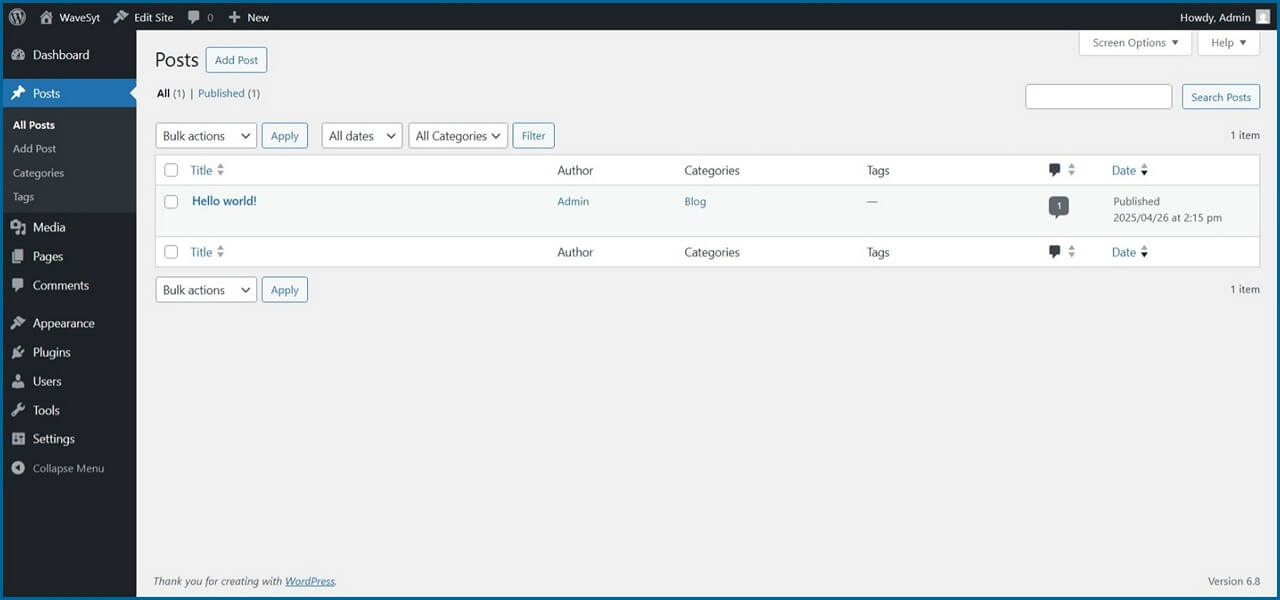
Once you’ve added enough content and tested your site, it’s time to launch! Double-check everything. Make sure links work, pages load correctly, and your site looks great on both desktop and mobile.
Pro Tip: Share your new WordPress site with friends and family first. They can offer feedback and help you spot any last-minute tweaks.
Website Optimisation:
Building your website is just the beginning. To keep visitors engaged and ensure your WordPress site performs well, you must optimise it for speed, security, and user experience.
Speed Optimisation:
- Use a CDN: Content Delivery Networks (CDN) like Cloudflare speed up your site by delivering content from servers closest to your visitors.
- Compress Images: Use tools like Tinypng or ImageOptim to reduce file sizes without losing quality, helping your pages load faster.
- Enable Browser Caching: Store static files on users’ devices to speed up load times for returning visitors.
- Use Lazy Loading: Defer loading images and videos until they appear on the screen for a faster initial load.
- Minimise HTTP Requests: Combine CSS and JavaScript files and use fewer images to reduce the number of server requests.
- Enable Gzip Compression: Shrink your WordPress site’s files with Gzip to improve load times. Cloudflare compresses site files using Brotli compression, which is on par with Gzip, if not better.
- Clean Up Regularly: To keep your site running smoothly, remove unnecessary drafts, spam comments, and other clutter.
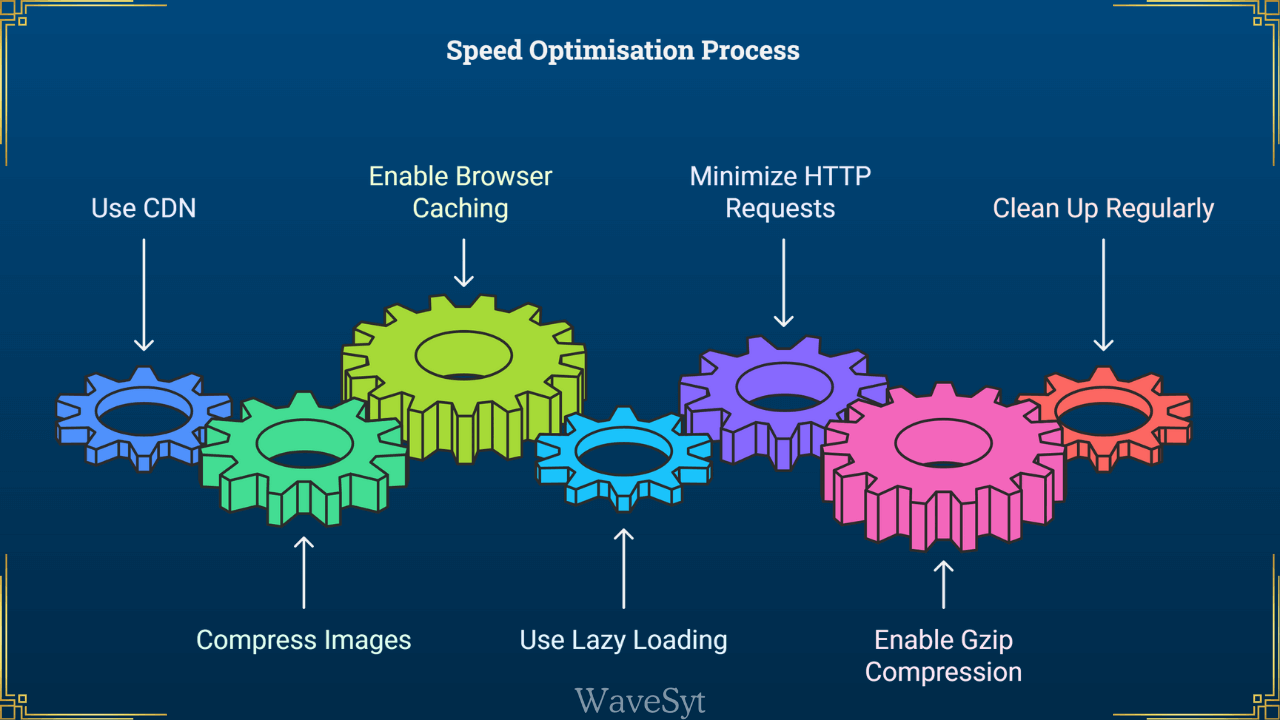
SEO Maintenance And Monitoring:
- Fix Broken Links: Broken links are detrimental to SEO because they negatively impact both user experience and search engine crawling. When visitors encounter a broken link, it can lead to frustration and increase bounce rates, signalling to search engines that your site may not be trustworthy or valuable. Use tools like Broken Link Checker to keep your site’s links working.
- Create an XML Sitemap: An XML sitemap is essential because it helps search engines discover and index all important pages on your website more efficiently. It acts as a roadmap, guiding crawlers to content that might otherwise be missed, especially on large or complex sites. This improves visibility in search results and ensures that updates or new pages are indexed faster. Submit it to Google Search Console so search engines can easily index your WordPress site.
- Optimise URLS: Use clear, keyword-rich permalinks for better SEO and easier navigation.
- Track Performance: Tools like Google Analytics and Search Console help you monitor traffic, identify issues, and see what’s working.
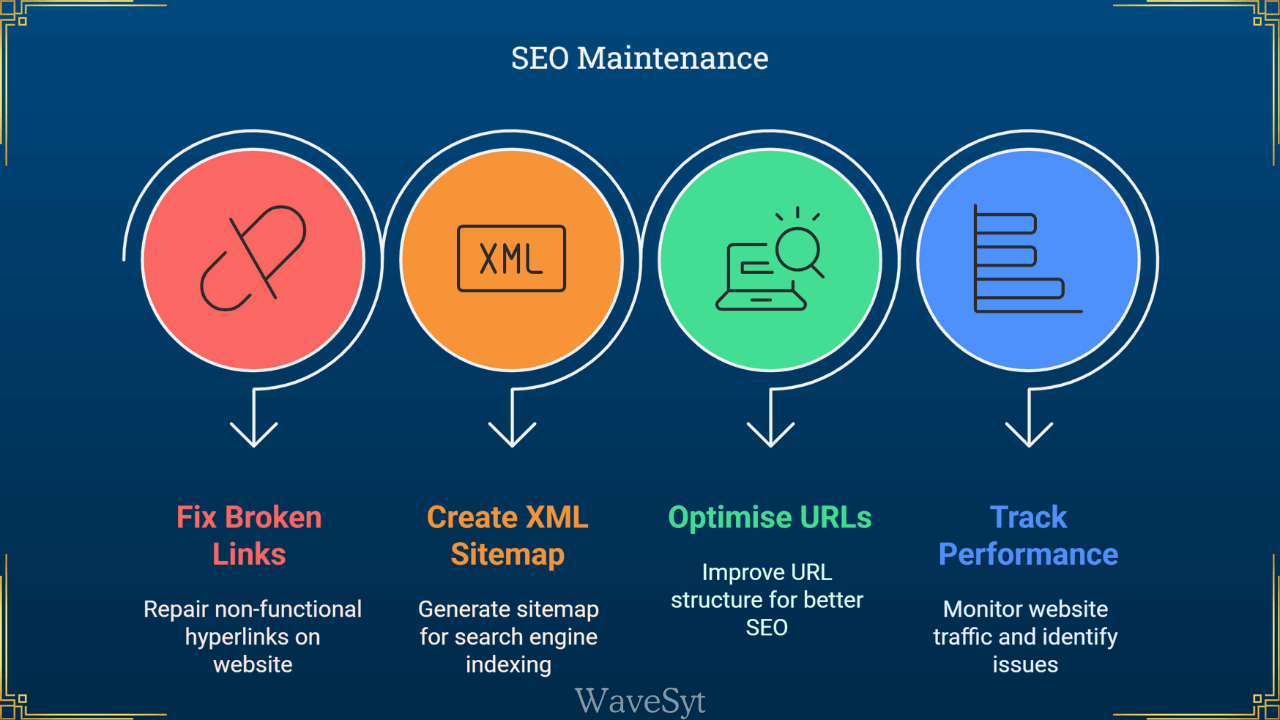
Final Thoughts: Build Your WordPress Site Today
Congratulations! You’ve successfully set up your WordPress site. But this is just the beginning of your exciting journey! Your website is more than just an online presence; it’s your space to share, create, and connect. The possibilities are endless, whether launching a blog, showcasing your work, or building a business.
So, what are you waiting for? Take the first step today. Register your domain, set up hosting, and start building your WordPress site. The internet is waiting for your voice; now you have the tools to share it. Don’t be afraid to experiment and learn as you go. Your WordPress site doesn’t have to be perfect on day one. It’s a journey, not a race.
Frequently Asked Questions:
Do I need coding skills to create a WordPress website?
No, WordPress is beginner-friendly and does not require any coding knowledge. You can use themes and plugins to customise your site easily.
How long does it take to set up a WordPress website?
It typically takes less than an hour to set up WordPress, choose a theme, and install essential plugins.
How can I improve my site’s speed?
Use a good cache plugin, optimise images, and use a Content Delivery Network (CDN) like Cloudflare.